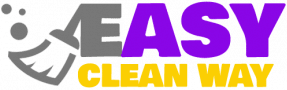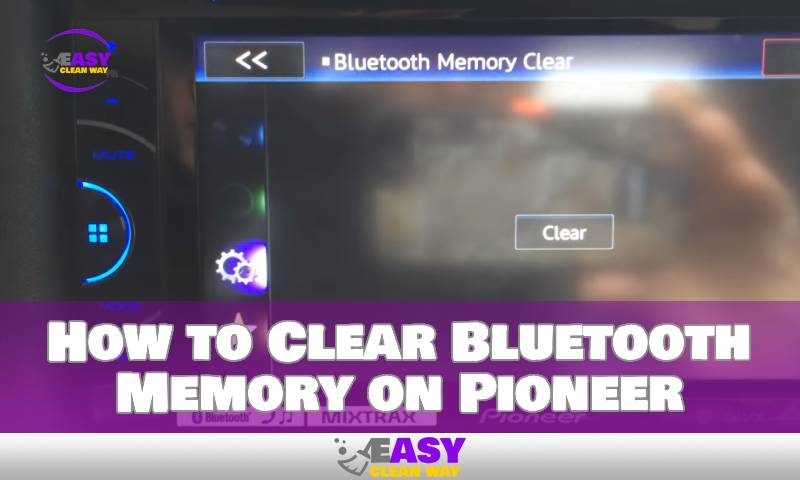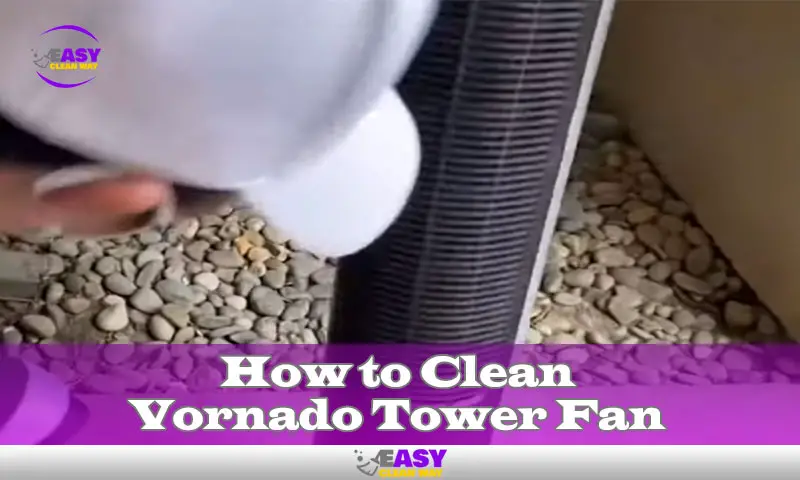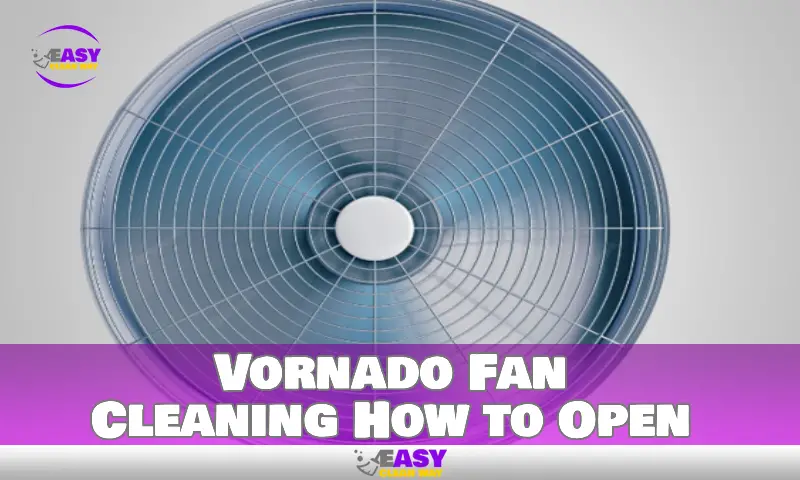To clear Bluetooth memory on Pioneer, go to settings and navigate to Bluetooth settings. Click on the device you want to remove and select “forget this device.”
This will erase the memory of the device from pioneer’s bluetooth settings. Pioneer is a well-known company that produces high-quality bluetooth audio products such as speakers, headphones, and car stereos. Bluetooth is a popular wireless technology used to connect devices without cables.
However, sometimes, you might want to clear your bluetooth memory to remove a previously connected device. This may be because the device is no longer in use, or you want to connect a new one. In this article, we will discuss how to clear bluetooth memory on pioneer devices. We will give you step-by-step instructions to help you do it quickly and easily.
Understanding Bluetooth Memory
If you’re experiencing issues with your pioneer device’s bluetooth connectivity, it may be time to clear its bluetooth memory. Before you begin this process, it’s important to understand what bluetooth memory is and why it needs to be cleared.
Definition Of Bluetooth Memory
Bluetooth memory is a space on your pioneer device that stores information about all the Bluetooth-enabled devices that it has connected to in the past. This memory makes it easier and quicker for your device to connect to these devices in the future.
Types Of Bluetooth Memory
There are two types of bluetooth memory: device history and phonebook. Device history stores information about previously connected bluetooth devices, while phonebook stores phonebook information from connected devices.
Why Bluetooth Memory Needs To Be Cleared
Clearing bluetooth memory can resolve the following issues:
- Difficulty connecting to bluetooth devices
- Connection problems due to too many saved devices
- Inability to connect to a new bluetooth device because memory is full
- Poor audio quality during bluetooth calls
- Sound distortion
Here’s a step-by-step guide on how to clear bluetooth memory on your pioneer device:
- Press the “home” button on your device’s remote control to open the main menu.
- Select “system settings” and then choose “bluetooth memory.”
- Select “clear” and confirm that you want to delete all bluetooth device information.
- Once completed, restart your device.
Clearing bluetooth memory can help improve your pioneer device’s performance and ensure a seamless bluetooth experience.
Steps To Clear Pioneer Bluetooth Memory

Pioneer car stereo systems come with bluetooth connectivity to enhance your driving experience with easy access to your favorite music and hands-free calling. However, over time, the system’s bluetooth memory can become cluttered, causing connection issues. Clearing the pioneer bluetooth memory is a simple process that can be completed without the need for technical assistance.
We will outline the step-by-step guide on how to clear pioneer bluetooth memory, the tools required, and the precautions to take before clearing it to ensure uninterrupted functionality.
Step-By-Step Guide On How To Clear Pioneer Bluetooth Memory
To clear the pioneer bluetooth memory, follow these steps:
- Turn on your pioneer car stereo system and navigate to the bluetooth settings.
- Find the “clear memory” option and select it.
- A confirmation message will appear on the screen, asking you to confirm the action.
- Click “yes” to proceed.
- The bluetooth memory will be cleared, and your pioneer device will be ready to pair with a new device.
Tools Required For Clearing
Clearing the pioneer bluetooth memory does not require any additional tools; however, you will need access to your pioneer car stereo system’s bluetooth settings.
Precautions To Take Before Clearing
Before clearing your pioneer bluetooth memory, take the following precautions to ensure uninterrupted functionality:
- Ensure that you save any important data from connected devices before clearing the memory.
- Disconnect any paired devices before clearing the memory.
- Ensure that your pioneer car stereo system is not in use during the clearing process.
Clearing pioneer bluetooth memory is a simple process that can enhance your device’s functionality. By following the step-by-step guide and taking the necessary precautions, you can clear your pioneer bluetooth memory effortlessly. With the additional benefit of an enhanced driving experience, you can listen to your favorite tunes and make hands-free calls without any interruption.
Common Issues Faced While Clearing Bluetooth Memory
Bluetooth technology is a convenient way to connect devices like smartphones, laptops, and speakers wirelessly. Clearing bluetooth memory on pioneer devices is an easy task, but it can lead to some common issues. In this section of the blog post, we will explain the common issues faced while clearing bluetooth memory on pioneer, troubleshoot, and offer solutions in case you come across such errors.
Explanation Of Common Issues Faced While Clearing Bluetooth Memory
Clearing bluetooth memory can be a bit challenging sometimes and may lead to issues like:
- Unable to establish a proper connection with the device.
- Bluetooth devices are not showing up in the list of paired devices.
- Forgotten pin or password.
- Unable to clear memory.
Troubleshooting Tips
These issues can be frustrating, but there are some troubleshooting tips you can try before getting help from the experts. Here are some things you can try:
- Turn off your pioneer device and the bluetooth device. After a few seconds, turn them back on and try to pair again.
- Reset pioneer device to its factory settings if the memory cannot be cleared. Follow the instructions in the user manual to restore to its default settings.
- Inspect the bluetooth device and make sure its battery is well charged.
- Update the firmware of your pioneer device.
How To Fix Common Errors That May Occur While Clearing Bluetooth Memory
If you’re experiencing the common issues mentioned above after clearing bluetooth memory on your pioneer, there are a few things you can do to fix them. Here are some of the solutions:
- Reset both the pioneer device and the bluetooth device and retry the pairing process.
- Check the user manual of your pioneer device to learn how to manually clear bluetooth memory.
- If you’ve forgotten your password or pin, refer to the user manual that came with the device. You may find a default pin listed.
- If your bluetooth device is not showing up on the paired list, make sure that it’s within the range of the pioneer device.
Clearing bluetooth memory on your pioneer device should be a straightforward process. It’s essential to follow the steps outlined in the user manual to avoid any common errors that may occur. However, if you experience any issues, troubleshooting and following our tips above is a great way to fix them.
How To Reconnect Pioneer Bluetooth System After Clearing Memory

Are you having trouble connecting your pioneer bluetooth system after clearing its memory? Worry not, reconnecting pioneer bluetooth after clearing memory is an easy process. We’ll provide you with a step-by-step guide on how to reconnect your pioneer bluetooth system, as well as some troubleshooting tips for resolving reconnection issues.
Step-By-Step Guide On How To Reconnect Pioneer Bluetooth System After Clearing Memory
- Turn on your pioneer bluetooth system and press the bluetooth button. This will make the bluetooth indicator light start flashing.
- On your phone or device, go to the bluetooth settings and select the pioneer bluetooth system from the list of available devices.
- Once you’ve selected the pioneer Bluetooth system, you’ll be prompted to enter a passcode. Enter the default passcode, which is usually 0000 or 1234, and then press ‘pair’.
- You’ll see a message on your phone or device indicating that the pioneer bluetooth system is connected.
Troubleshooting Tips For Reconnection Issues
If you encounter any issues reconnecting your pioneer bluetooth system, you may want to try the following troubleshooting tips:
- Ensure your pioneer bluetooth system is within range. Move your phone or device closer to the pioneer bluetooth system to see if this resolves the issue.
- Power off your phone or device, and then turn it back on again. This can help reset any issues with the bluetooth connection.
- Clear the cache on your phone or device. Navigate to your bluetooth settings, find the pioneer bluetooth system, and then select ‘clear cache’. This can help resolve issues with the bluetooth connection.
- If none of these solutions work, try resetting the pioneer bluetooth system. To do this, look for the reset button on the device, press it, and hold it down for a few seconds. This will reset the device to its default settings.
Reconnecting your pioneer bluetooth system after clearing its memory is a straightforward process. By following the step-by-step guide we’ve provided, you can easily reconnect your device. In case you encounter any issues, try the troubleshooting tips we’ve suggested to get you back on track.
FAQs
How Do I Delete Bluetooth Memory on a Pioneer?
To delete bluetooth memory on pioneer, go to “settings,” select “bluetooth,” and then choose “delete. ” confirm by selecting “yes. ”
Why Do I Need To Clear Bluetooth Memory On My Pioneer Device?
Clearing bluetooth memory on your pioneer device is necessary when you want to disconnect a device or if you’re having trouble connecting to a new device.
Will Clearing Bluetooth Memory Affect My Pioneer Device’S Settings?
No, clearing bluetooth memory on your pioneer device only deletes the paired devices’ list, leaving your settings unchanged.
Can I Delete A Single Device From My Pioneer Device’S Bluetooth Memory?
Yes, you can delete a single device from your pioneer device’s bluetooth memory by selecting it from the list and choosing to delete it.
Conclusion
With the steps mentioned above, it’s easy to clear bluetooth memory on pioneer. Removing all the paired devices gives you a clean slate to start from and eliminates possible connectivity issues caused by outdated devices. Always remember to reset the head unit after clearing the memory before you start pairing new devices.
It’s recommended to keep the bluetooth memory clean to ensure that you don’t run into any connection problems. If you face any issues while following the steps mentioned above, try consulting the owner’s manual or reaching out to pioneer’s customer support.
Enjoy a seamless connection and quality audio experience by keeping your pioneer bluetooth memory clean. Happy listening!
Hey there! I’m Alton Smith, your Clean Expert blogger. I’m on a quest to help you conquer chaos and embrace the joys of a tidy life.